V0.1

Snaptrude Release v 0.1.0 – Parametric Edits
Over the past few months, we have been looking at how designing on Snaptrude can more closely mirror the way architects design intuitively. Spaces, their orientation, organisation, and interactions are fundamental to any architectural design. Right at the outset, we made the decision to prioritise drawing of spaces and rooms, over walls and slabs. Rooms remain at the core of the new update, and now they have parametric superpowers!
The entire drawing process is overhauled with this launch. Drawing and iterating are now 2x faster and much more intuitive. Rooms are linked to each other such that editing one will parallely update all adjacent rooms, contextually. You can design easily in 3D, with just the right amount of constraints to maintain accuracy while drawing with fluidity
“The entire drawing process is overhauled with this launch. Drawing and iterating are now 2x faster and much more intuitive.”
Every stage of the design process has been closely reviewed and optimized. Specialized tools are added to convert the single line drawing to a detailed model, tailoring walls and slabs to your real world needs. For the all important design presentations, we built a massive library of furniture that look great and are sized appropriately, to get you to that visualization ready model in no time.
With this version, we’ve made it much easier to work on the go, with Snaptrude now available on your phone! You can open any of your projects, or links sent by your collaborators, straight from your phone. You can view all the plans and views, the project area statement, and navigate around the 3D model. We’ve also added a downloader, so you can download the Snaptrude app onto your desktop, iPad or phone and access Snaptrude much more easily.
Here’s a little bit more on the new features.
- Drawing
- Editing: Move
- Editing: Edit Length
- Editing: Add and Remove vertex
- Create Building
- Furniture families
- Snaps and indicators
- Reasonable limits on edits
- Library for industrial buildings
Drawing
Just draw one portion of the room, the Draw tool predicts the rest of the room based on its adjacent rooms, balconies, decks or courts. Even site features like adjacent roads, footpaths and water bodies, as well as structural elements like slabs and columns, are intelligently used to determine boundaries of a new room.
Shared walls are automatically created between adjacent rooms, ensuring that plans are neat, without unwanted overlaps or gaps. All types of BIM objects (rooms, columns, walls, slabs and masses) are completed in this manner. The exceptions are masses tagged with the “Site” label, since Site masses define the outermost extents of the project site.
Editing: Move
All 2D and 3D edits have been completely rethought. The biggest implication is in the Move tool.
Since walls are shared by adjoining rooms, rooms are parametrically linked to their neighbours. Moving an edge will simultaneously increase the width of one room, and reduce the width of its neighbour. Similarly, moving a vertex will change the shape of all the rooms that share the corner.
If a room partially shares an edge with another, it is possible to move just that shared portion. Additional perpendicular walls will be auto created, extending the room without destroying its geometric integrity. Simultaneously, some walls may be shortened or completely removed in the adjacent room to accommodate the change.
This gives you a lot of control while drawing and editing. For example, when multiple spaces open out into one room, you can differentially detail the access of each space from the main room. Some may be recessed from the main room, whereas others may open directly into it, and yet others may be accessed through an extended foyer or corridor.
**Please note that the parametric link between rooms does not directly apply to copied rooms, since each copy tends to have different boundary conditions with common rooms.
Editing: Edit Length
Edit Length is used to set room dimensions. Unlike move, which works on portions of a split edge, Edit Length modifies the entire connected dimension of a wall.
Hover on an edge, the edge is displayed in cyan, and the room is highlighted in yellow. Use the Tab key to toggle between which of the connected rooms you want to edit. The highlighted edges indicate which room will be modified. Then simply input the new room dimension and the edge is elongated or shortened accordingly.
Similar to move edge, extending an edge using Edit Length will modify adjacent rooms as well, creating new edges where needed. Please note that Edit Length continues to work in the counterclockwise direction.
If an edge is not highlighted on hover, it is because that edge is not editable, i.e., editing the edge may cause neighbouring rooms to disappear or morph out of shape. This version of parametric Edit Length accounts for orthogonal room edges only. Angled edges will be accounted for in subsequent releases.
Editing: Add and Remove vertex
Add Vertex makes it incredibly easy to add layers to detail to your design. Adding a vertex on the edge of one room will also add it to the adjacent room that shares the edge. Editing any of the resultant colinear edges will create a new perpendicular edge between them. For example, you can split a wall in two or more segments, moving just one portion to create a niche along the wall.
Remove Vertex is used to remove redundant corners and alcoves in the design. Removing a vertex from any one room will also remove it for the neighbouring rooms. Hence editing one room’s geometry would edit the adjacent rooms’ geometry as well. Remove vertex presents you with various room configuration options. On hovering on a vertex, you can use the Tab key to toggle between the options, highlighted in yellow. When you see a configuration you are happy with, click on the vertex to remove it. Remove vertex works at junctions of upto 3 rooms.
Create Building
A much awaited feature has been the ability to set different wall thicknesses for internal and external walls since most buildings have different specifications for exterior and interior walls. We’ve added a setting in Project Properties to do just this. Type in the desired value for Internal wall thickness, External wall thickness and Parapet wall thickness before clicking on Create Building. The walls will be generated as per this input.
Wall junctions are cleaner, with internal and external walls being separated. Slab-wall junctions are improved for water bodies. Junctions in angled scenarios are also much neater. Create Building has been updated to clean up scenarios where walls were not formed correctly, junctions where walls overlapped, and very small sized walls which were not created.
Furniture families
The furniture library is more versatile than ever, with over 1000 new objects. The new library has families of furniture rather than stand alone furniture objects. Sets of matching furniture have been created, with design aesthetic and standard dimensions as a focus. This means that the library contains furniture with matching wood textures and design styles that look great with each other. You can choose from a wide array of furniture styles, from rustic to contemporary. You can also choose from modular furniture sets that you can assemble as per your design needs.
A sofa family, for example, contains a single seater, double seater, triple seater and various sectional sofas of the same style, allowing you to model entire living rooms with ease. Design kitchens faster than ever using the series of modular counters, cabinets and equipment at 300, 450, 600 and 900mm widths. Choose between king, queen, twin and single beds for your bedroom, depending on bedroom size, along with a wide collection of side tables, dressers, wardrobes and shelving.
We’ve introduced categories for office furniture, adding workstations of standard sizes (both rectangular and L-shaped table configurations), meeting room tables at multiple capacities, ergonomic chairs in various designs, private office, cafeteria and reception furniture.
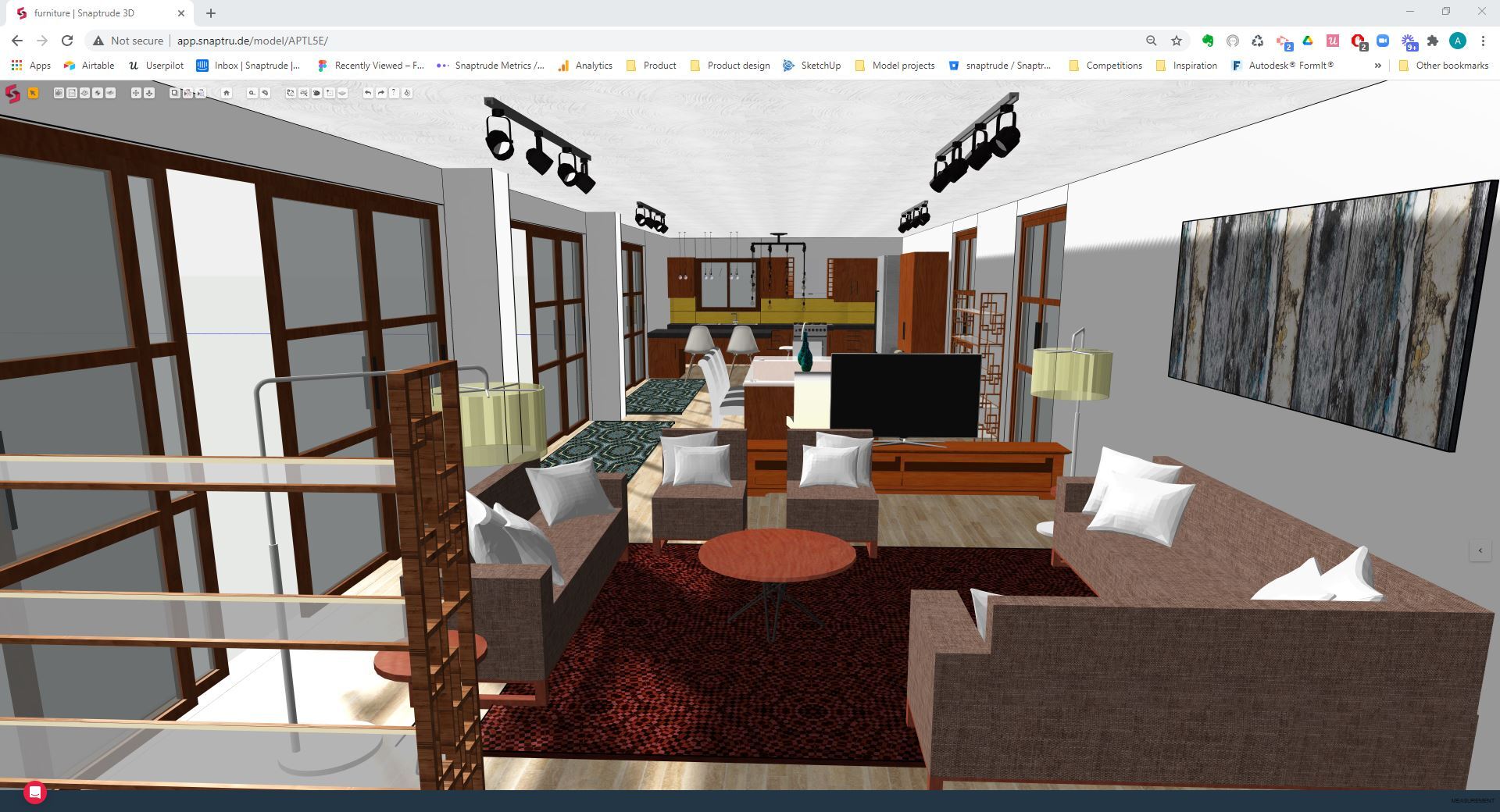
We also polished a lot of existing features to make designing in Snaptrude easier and smoother.
Snaps and indicators
Snaps are polished and much more intuitive, especially for angled cases. An angle indicator has been added to the start of each draw, i.e., for drawing the first edge of a room at the correct angle. The distance indicator on moving angled edges now correctly displays perpendicular distance from the edge.
Reasonable limits on edits
Limits are set on Move edge, Move vertex and Edit Length, so that rooms do not collapse into themselves, and do not criss cross.This limit, called the Length Constraint, is set to 10mm by default. If you input a dimension that would cause the room to collapse, or delete a neighbouring room, the input is highlighted in red as an error, and is not processed. You can override the default value in Project Properties.
Library for industrial buildings
We’ve updated the Fenestration and Material libraries with respect to industrial buildings. Rolling shutters of various sizes and finishes are added to the door library. A variety of materials suitable for industrial use, including sandwich sheets, corrugated sheets, sheet metal cladding and embossed floors are added as well.
Those who are using Snaptrude would know that this release makes the existing features extremely powerful and intuitive. In the next release we are going to announce some new and exciting feature additions along with further enhancements to the current ones. Stay tuned.