December 11, 2023
V2.1.0
Door Window Placement Improvements
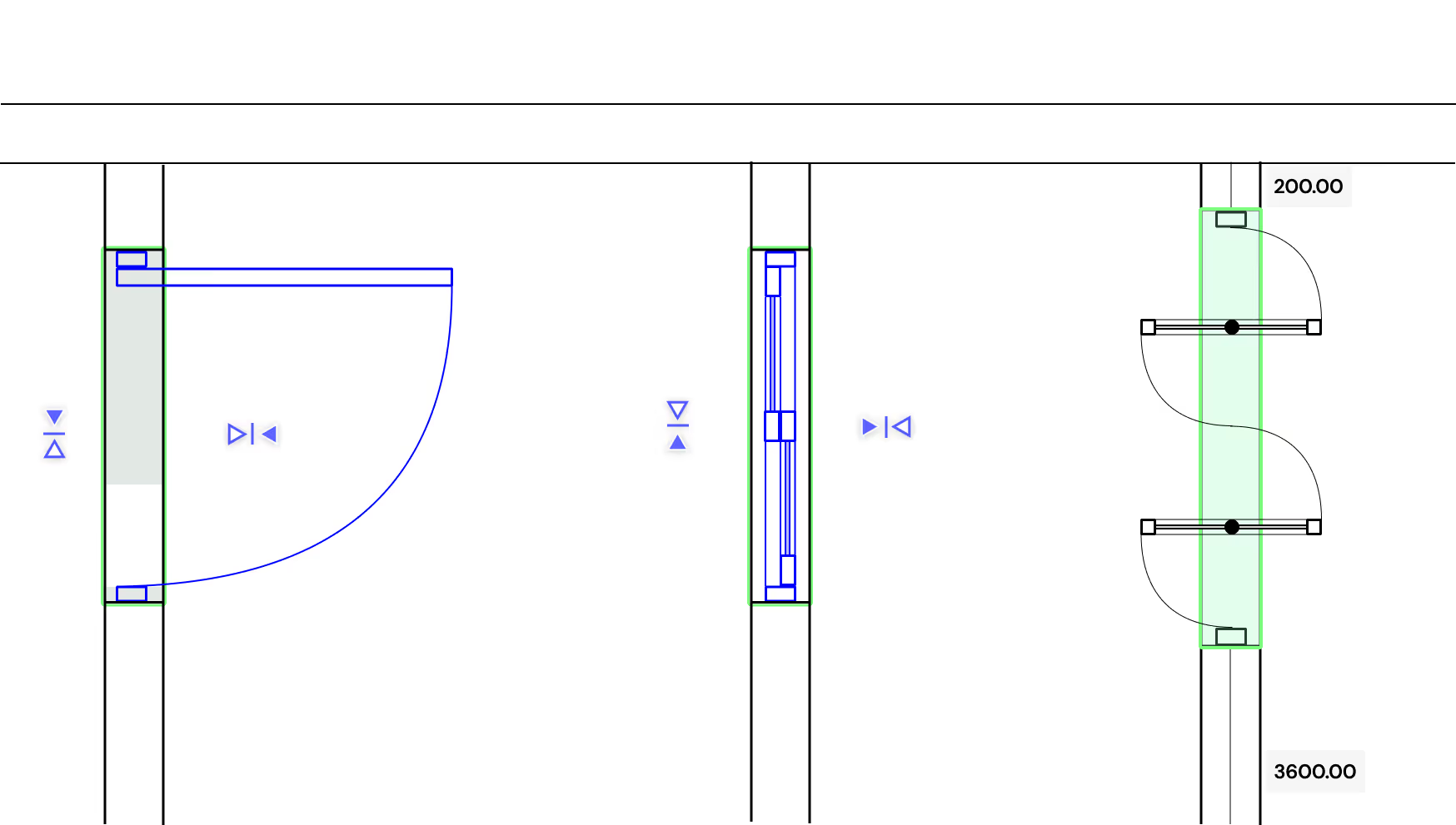
"We're excited to introduce enhancements to our door and window placement functionality, offering users more precision and flexibility in design. These improvements aim to streamline the door and window placement process, providing a more intuitive and flexible experience for users. We're excited for you to explore these enhancements and create with greater ease!"
-Nikita Sharma, Product Specialist
What’s New
Enhanced Placement Process
- Choose a door or window from the Snaptrude library, and left-click to place it on a wall.
- Hovering over the door or window allows you to preview and select the desired orientation by toggling through the different quadrants of the opening.
- A second click finalizes the operation, accurately placing the door or window in the chosen orientation.
- The operation remains active until the orientation for the door or window is specified. Pressing the 'Escape' key cancels the operation.
- While doors and windows can be placed in the 3D view, adjustments to their orientation can only be made within the 2D view.
Dynamic Dimensions
- You now have the ability to dynamically adjust dimensions from the hosting wall ends to the door or window during placement, offering greater control and precision.
- Type the required dimension to place the door/window at a specific distance from the wall ends.
- The shorter distance is selected by default. Use the Tab key to switch between the dimensions.
Post-Placement Modifications
- After placement, you can modify the orientation of doors and windows by selecting the item and clicking on the flip indicators.
Visual Enhancements
- When selected, doors and windows are highlighted in blue for enhanced visibility.